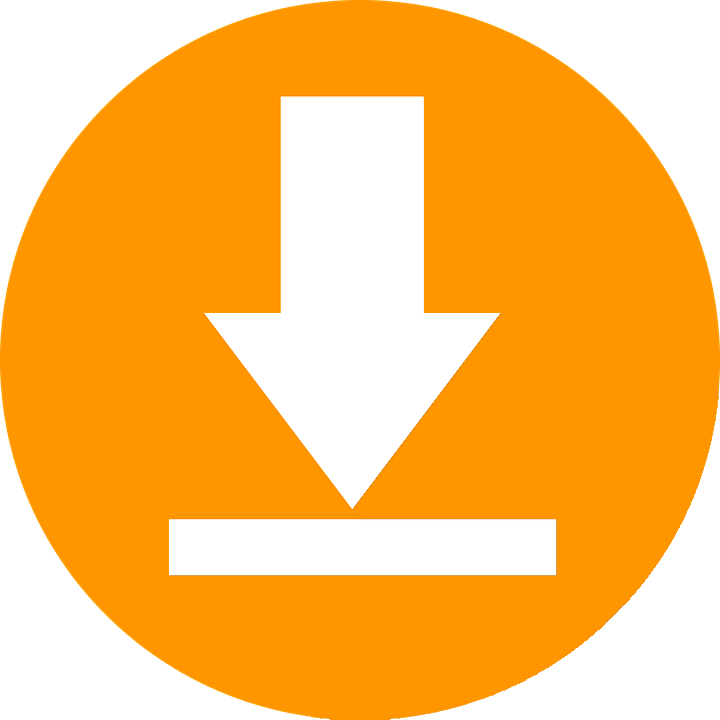Free, Freeware, Portable, Softwares & Tools, Windows
Portable ShareX | Free Powerful Screen Capture & Video Recording Tools
ShareX is a robust and free application designed for capturing screenshots and recording videos on your computer. Developed independently and highly praised by the user community, ShareX is not just an ordinary screen capture and video recording tool; it offers a variety of unique and flexible features.
Powerful Screenshot and Video Recording Functions: ShareX allows you to capture the entire screen or a specific portion of it. You can also record high-quality videos with the option to choose your preferred video format, making multimedia content creation easier than ever.
Image Editing and Enhancement: After capturing images or recording videos, ShareX provides a range of editing tools. You can add text, drawings, arrows, and various effects to enhance the quality and professionalism of your work.
Diverse Sharing Features: ShareX goes beyond capturing and editing—it enables easy content sharing. You can directly upload images and videos to popular online storage services like Dropbox, Google Drive, Imgur, and many others.
Flexible Customization: One of ShareX’s standout features is its high level of customization. You can set up custom hotkeys, automate rules, and adjust settings to suit your specific needs, enhancing your overall user experience.
Multilingual Support: ShareX supports multiple languages, ensuring users worldwide can conveniently and comfortably use the application.
With its unique features and stable performance, ShareX is the perfect choice for those looking to maximize their capabilities when working with images and videos on their computers.
Usage:
- Capture Screen:
- Open ShareX and select the “Capture” option from the toolbar.
- Choose the type of screenshot you want: entire screen, a specific window, or a defined region.
- Capture the image by pressing the button or using custom predefined shortcuts.
- Record Screen:
- Choose the “Record Screen” option from the toolbar.
- Specify the area to record or select the entire screen.
- Begin recording by pressing the button or using pre-set shortcuts.
- Edit Images and Videos:
- After capturing or recording, select the “Editor” option to edit your content.
- Add text, drawings, effects, and adjust brightness or contrast if necessary.
- Save the edited content upon completion.
- Share Content:
- Select the “Upload” option to share your created images or videos on online storage services.
- Choose the format and quality before uploading.
- Copy the generated link and share it with others.
- Customize Settings:
- Access the “Settings” section to customize preferences.
- Adjust hotkeys, choose default file formats, and manage other settings.
- Leverage ShareX’s flexible features to work more efficiently.
- Automate Rules:
- Use the “Workflows” feature to create automated rules for tasks such as storage, editing, and sharing.
- Customize conditions and actions to automate your workflow.
Learn more:
ShareX – The best free and open source screenshot tool for Windows
Download
| Link |